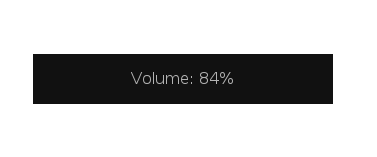If you have been following my blog at all lately, you’ll know that I’ve been pretty obsessed with my brand new ASUS ux305. After browsing /r/unixporn for days without doing anything, I decided to take a stand against my bland i3 setup and get things rolling. One of the things that has always bothered me about my Linux machines is the fact that a lot of the hardware keys don’t work because I am too lazy to make them work.
This was changing. Now.
So far, for my volume keys, I had them hooked up to a small BASH script which called on alsamixer to raise or lower the volume by 5%. My volume level is also continuously displayed in a conky panel at the bottom of my screen; however, the conky panel only updates every second, and sometimes this second is a little too slow when the volume button is being pressed in rapid succession. Thus, I needed something to alert me in realtime when I was changing the volume.
The main thing I was interested in was making something like GNOME or OSX have – something that pops up and alerts you of the volume (Preferably without an annoying popping noise). Something like this:
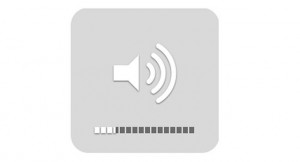 In order to do so, I needed to find a tool that would display something on the screen. Some sort of notification/message platform that was extremely lightweight. I have heard of some of my friends using dzen2 to power their panels, so I decided to look into that. It was the perfect solution. Basically, now every time I call my volume changing scripts, I can display the current volume level in some sort of alert.
In order to do so, I needed to find a tool that would display something on the screen. Some sort of notification/message platform that was extremely lightweight. I have heard of some of my friends using dzen2 to power their panels, so I decided to look into that. It was the perfect solution. Basically, now every time I call my volume changing scripts, I can display the current volume level in some sort of alert.
First, I had to create an alert script that would make my alert designs a little more portable and easily customizable. I went with something that allowed me to create alerts in both the middle and the top of the screen and with colors that matched my status bar. The result was this mess:
#!/bin/bash
WIDTH=300
HEIGHT=50
# This script shows an alert using dzen
screenWidth=$(xdpyinfo | grep 'dimensions' | egrep -o "[0-9]+x[0-9]+ pixels" | sed "s/x.*//")
screenHeight=$(xdpyinfo | grep 'dimensions' | egrep -o "[0-9]+x[0-9]+ pixels" | egrep -o "x[0-9]*" | sed "s/x//")
let "middleY = $screenHeight / 2 - ($HEIGHT/2)"
let "middleX = $screenWidth / 2 - ($WIDTH/2)"
if [ "${2}" == "top" ]; then
echo $1 | dzen2 -fn "DejaVu Sans Mono 8" -p $3 -h $HEIGHT
else
echo $1 | dzen2 -fn "DejaVu Sans Mono 8" -p $3 -y $middleY -x $middleX -h $HEIGHT -w $WIDTH &
fi
Basically, this script takes 3 arguments – The message, the position, and the wait time. This is all of the information I am going to need to ever specify for my popups. Now all that is left is to get the volume buttons working with the script. My volume buttons are already linked to two scripts via my i3 config file, mainly the two lines:
bindsym XF86AudioRaiseVolume exec $HOME/.i3/bin/raiseVolume.sh bindsym XF86AudioLowerVolume exec $HOME/.i3/bin/lowerVolume.sh
The final step is simply creating the lowerVolume.sh and raiseVolume.sh scripts. They are simple, now. They basically call amixer to handle the volume control, save the output, and display it in an alert. Here’s the code to lowerVolume.sh
#!/bin/bash
volume=$(amixer -c 1 set Master 5%- | egrep -o "[0-9]+%")
`$HOME/.i3/bin/showAlert.sh "Volume: $volume" middle 1`
Note that this uses our alert script to display a message in the middle of the screen for 1 second. It’s perfect. The raiseVolume.sh script is exactly the same, but there is a “5%+” instead of a “5%-“.
The end result is beautiful.
This alert system will soon be implemented into the script I use to detect new emails and brightness keys, once I get them working.